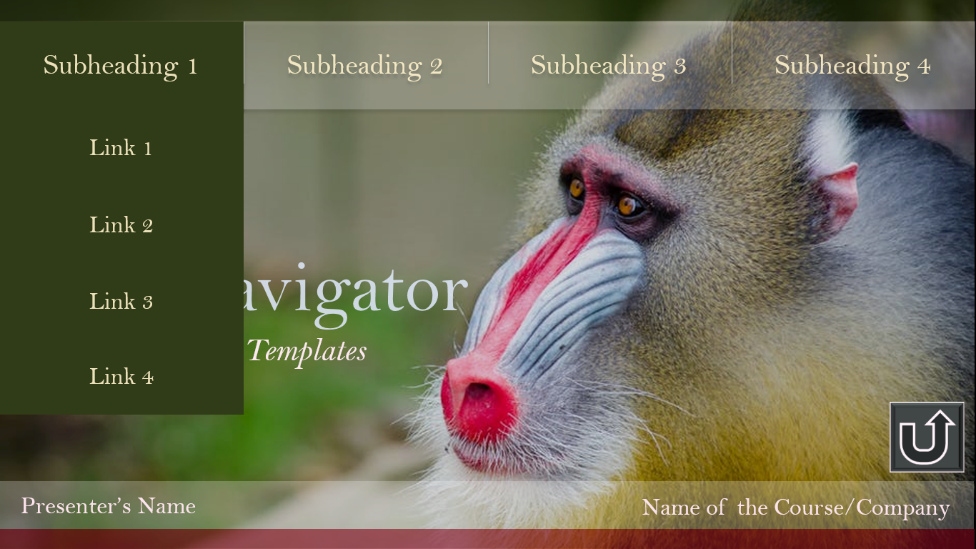Ways to Use Interactive PowerPoint Templates to Promote Active Learning
Similar to a website’s home page, Slide Navigator’s interactive PowerPoint templates have a menu on the home slide (first slide) with interactive buttons that allows you to jump to any section within your presentation instead of having to flip through individual slides.
- Easily review or reference material from a previous slide without searching for it.
With a traditional PowerPoint presentation, it is difficult to skip material or access a previously viewed slide without flipping through slide after slide of the presentation. For example a student asks a question about previous material covered on a different slide, with the navigation menu you can easily access that slide and then return back to where you left off to continue the lecture.
2. Combine different chapters in one PowerPoint in an organized way.
You can decrease the number of PowerPoint presentations that you have. Also, it is easier to make a quick reference or review material from another chapter.
3. Select alternative slide paths in response to classroom interaction.
With traditional PowerPoint the instructor cannot easily change around material in order to accommodate student questions or particular student interests. Students are discouraged from asking questions when the response to every question is “We will get to that issue in 20 slides.” Instead of slide after slide displayed sequentially, sometimes it is better to select alternative slide paths in response to classroom interaction.
4. The link buttons can be used to link to not only to other slides in your presentation but also to videos, files, photos, discussion prompts, and various applications.
The links can be used to link to activities to incorporate active learning into class lecture.
5. Periodically pause your lecture to include structured activity.
Using the home button you can go to the home page of the presentation to focus the class’s attention on a structured activity. After the activity, you can use the last slide viewed button to return back to where you left off.
6. Easier for students to review and study.
Slide Navigator templates are easy to navigate and organized making it easier for students to review and study the PowerPoint presentations before exams. Incorporating multiple chapters makes it easier to study for midterms and finals. It is especially helpful for students using tablets and phones to review PowerPoint presentations.
To learn more about how we can create an interactive presentation for you click here.